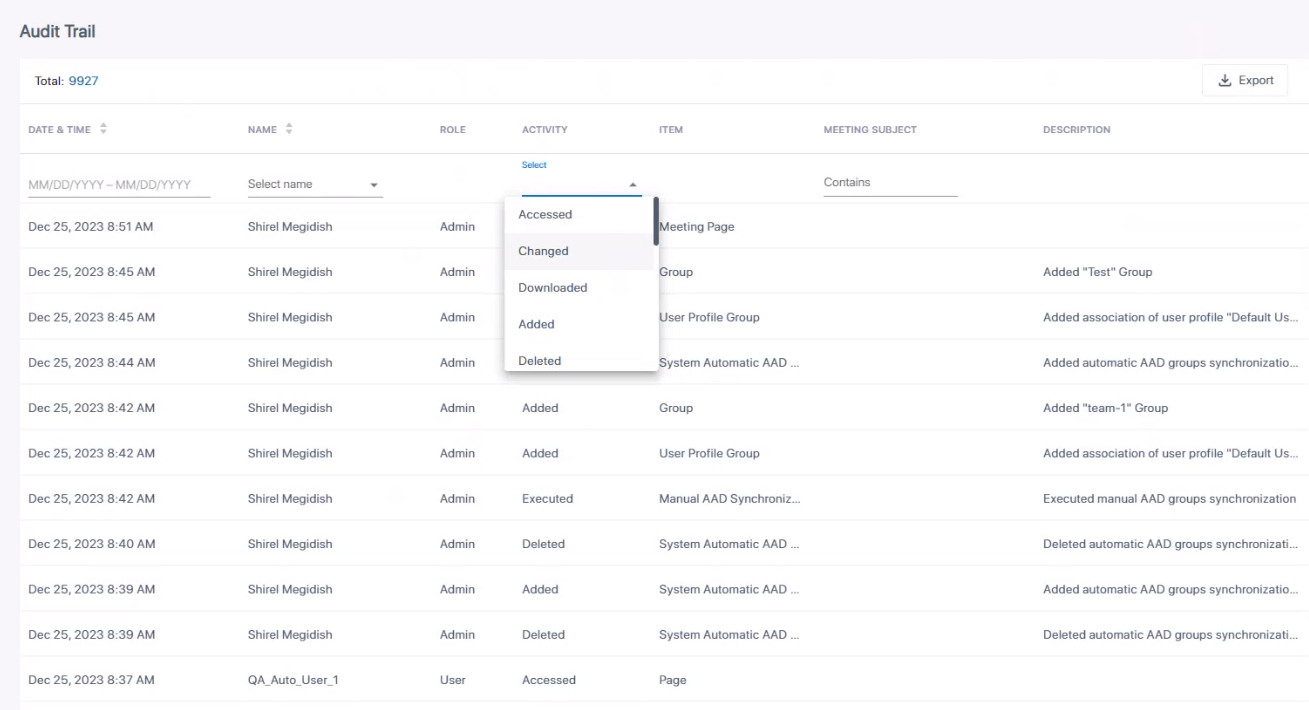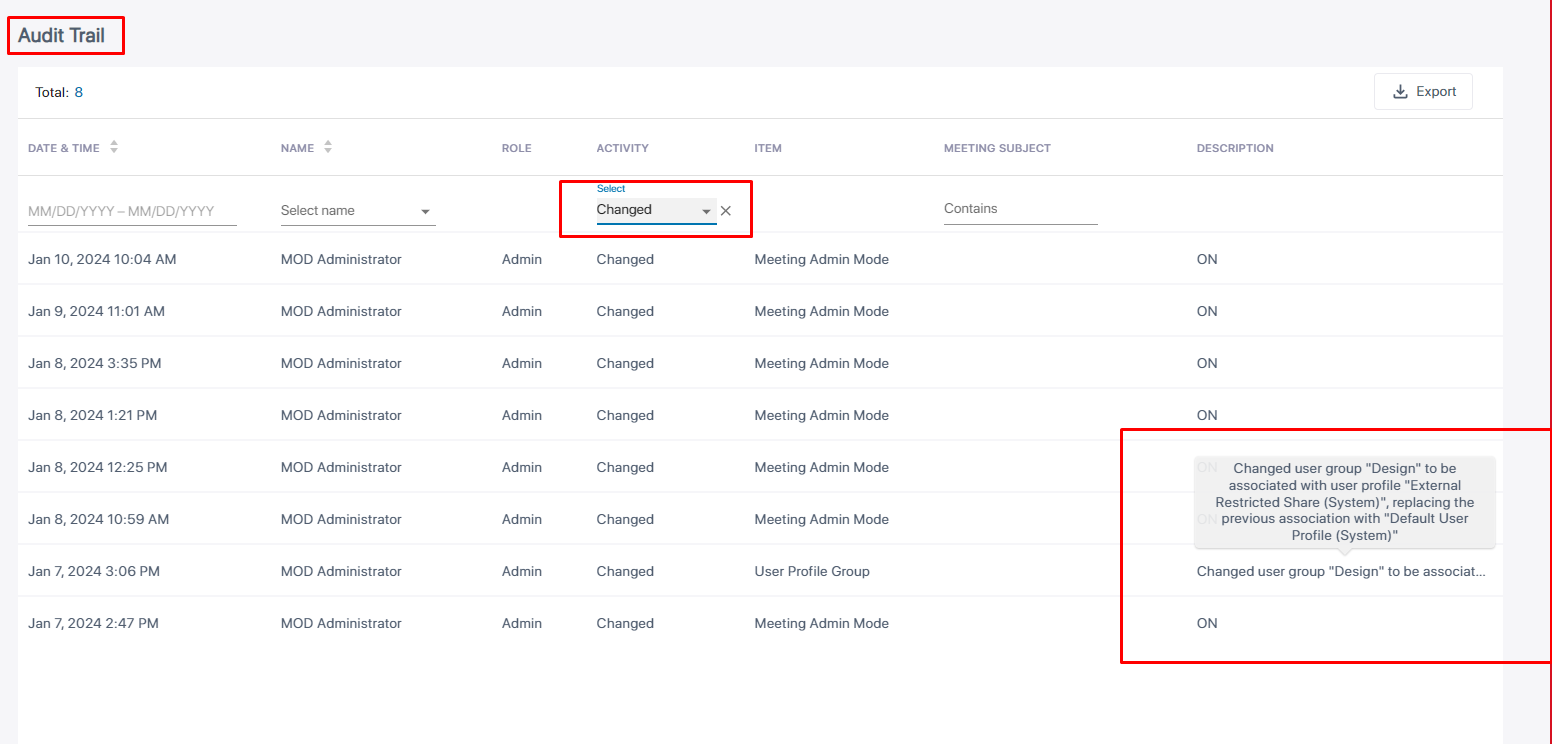Audit Trail
Meeting Insights features an 'Audit Trail' which logs for future reference admin and user activities performed in Meeting Insights.
Meeting Insights retains audit logs (audit trail) for a period of 1 year.
|
➢
|
To monitor audit trail: |
|
1.
|
Under the 'Monitoring' menu, click the Audit Trail option. |
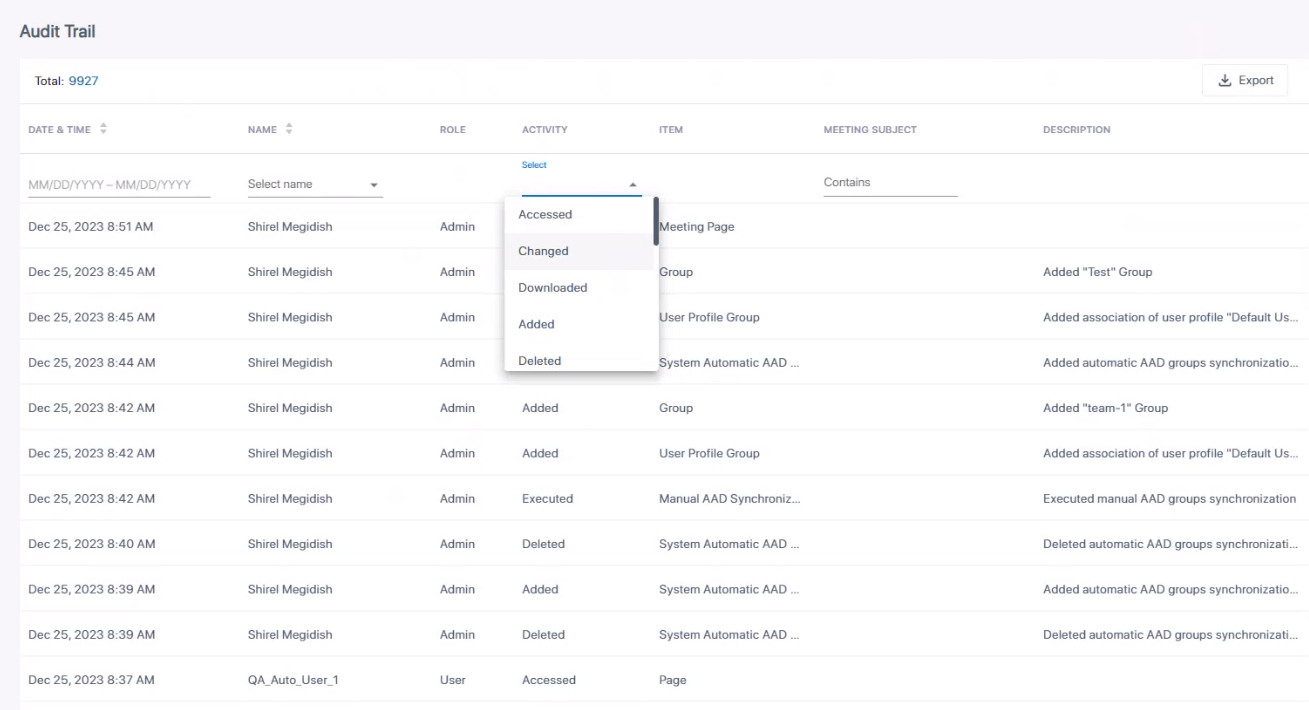
|
2.
|
[Optionally] Select an Activity filter in order to filter the page by an action users perform in the system (Accessed, Changed, Downloaded, Added, Deleted, etc.). Other filters can also be selected to exclude more unwanted information from the page for more effective management. After the user profile of a user group is changed, for example, the Audit Trail page's Activity filter enables you to determine details such as at what time the change was made, who made it, which user group's user profile was changed, and from what profile to what profile. |
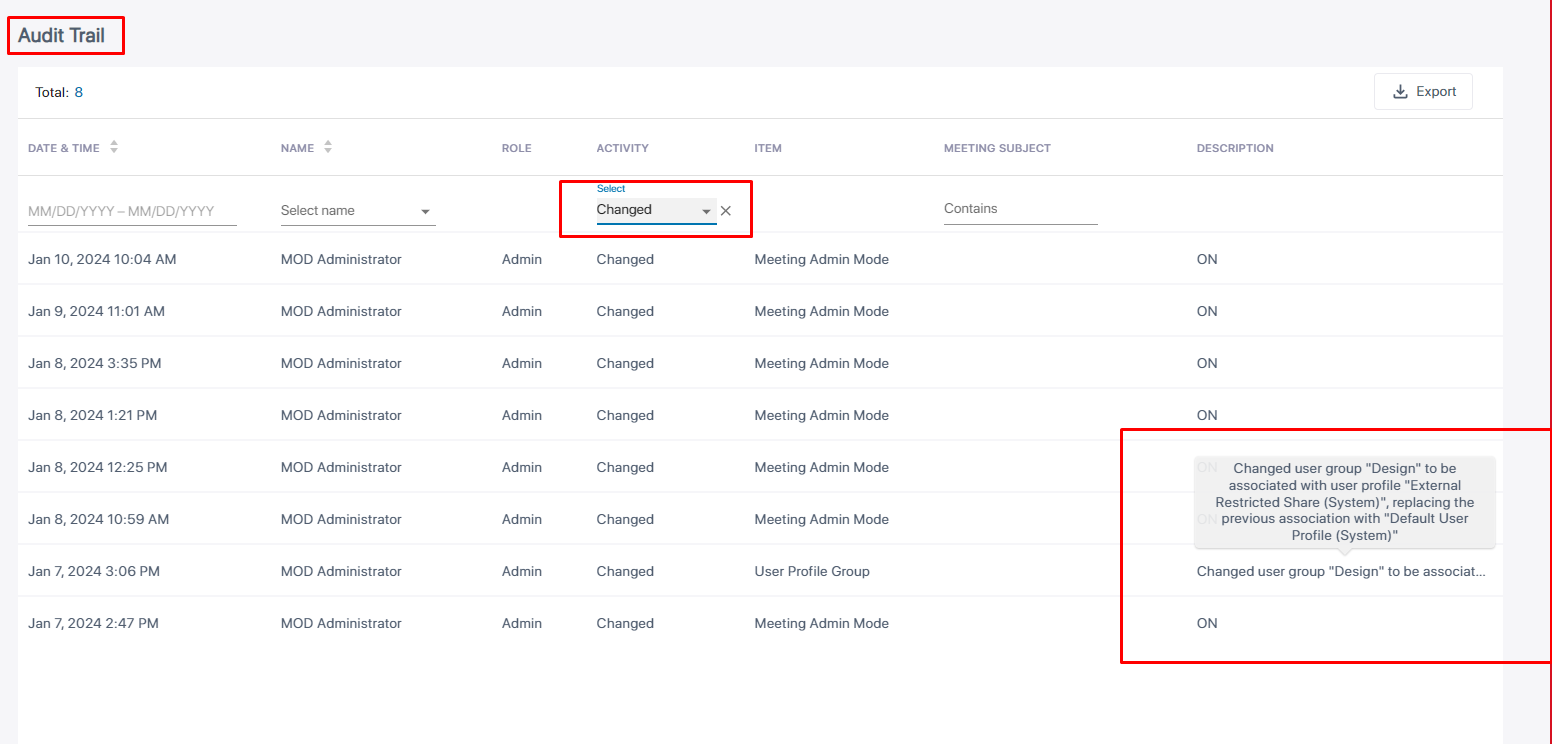
|
●
|
All logins / logouts of all users are recorded. |
|
●
|
The activity Deleted is also associated with the item of Meeting deletion, so if you select this activity, this item will also be displayed. |
|
●
|
The activity Downloaded is associated with items such as Meeting Downloaded or Recap downloaded. |
|
●
|
There are no items associated with the activity Accessed; the activity implies generic access to content, or else the item indicates Meeting and the subject of the meeting. |
|
●
|
Items associated with the activity Added | Deleted | Changed are (for example) Participant | ActionItem | Highlight | EditPermissions | External share, etc.; these items will be displayed if you select this activity. |
|
3.
|
[Optionally] Select a Date filter. Click the calendar icon and from the popup calendar select a month | day | year; only activities that took place on this date will be displayed in the page (activities that did not take place on this date will be excluded).
|
|
4.
|
[Optionally] Select a Meeting Subject filter. Enter the subject of the meeting; only activities associated with meetings whose subject line matches the text you entered will be displayed (activities associated with meetings whose subject line does not match the text will be excluded). |
|
5.
|
[Optionally] Select a Name filter. Click the drop-down arrow and in the 'Search' field displayed, specify the name of a user; only entries related to that user will be displayed. |
More than one filter can be applied: Activity, Date, Meeting Subject and/or Name.
|
6.
|
Click the Export to CSV option to export the Audit Trail in CSV format that you can easily share with others. |